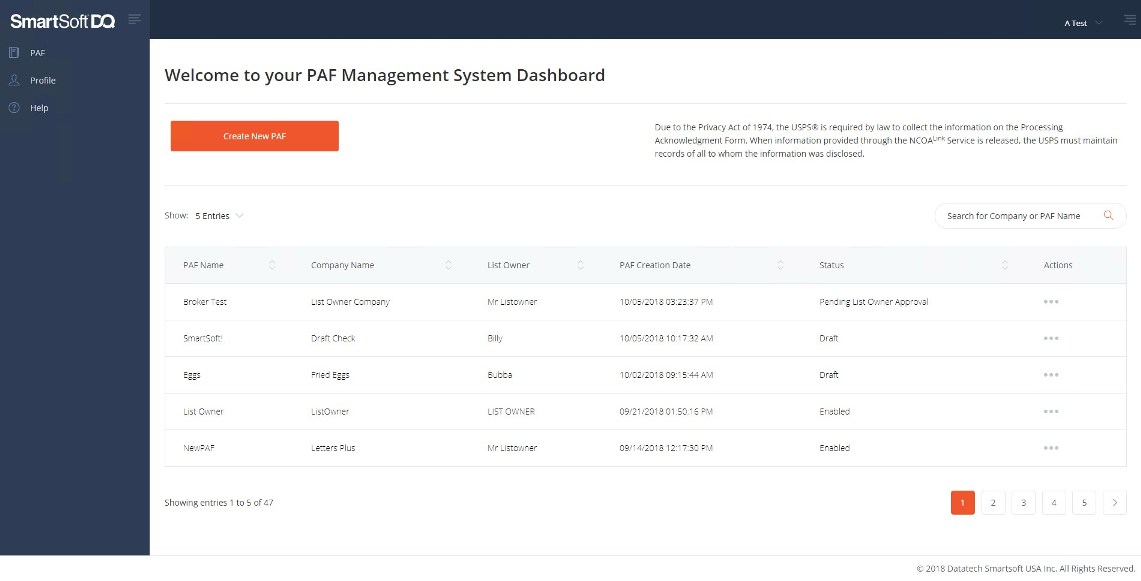Welcome to the PAF Management System |
NCOALink PAF creation and management for the SmartSoft Move Update Service
Register with PAFMS - Every user of the PAFMS (PAF Management System) must register and select a password. This is a prerequisite to all other tasks.
Navigation Pane - Once you have registered, the Navigation Pane is always available on the left, and contains links to major areas of the PAFMS Dashboard.
PAFMS Landing Page - The Landing Page is displayed after you log in to the PAF Management System Dashboard. It contains a list of your PAFs, a button to create a new PAF, and a menu of possible actions for existing PAFs. Click PAF in the Navigation Pane to display the Landing Page.
Profile Page - The Profile Page contains your Client Profile information and your Account Details. The Account Details section will allow you to transfer your account credentials to the NCOA Client Tool Account Setup. For more information, see the NCOA Account Setup topic. Click Profile in the Navigation Pane to display the Profile Page.
Help Pages - Click Help in the Navigation Pane to display the PAFMS Help System.
Creating a new PAF - Click the Create New PAF button on the Landing Page, and the PAF Edit Page will be presented, where you can fill in the information needed and save your new PAF. For detailed instructions see the PAF Creation topic.